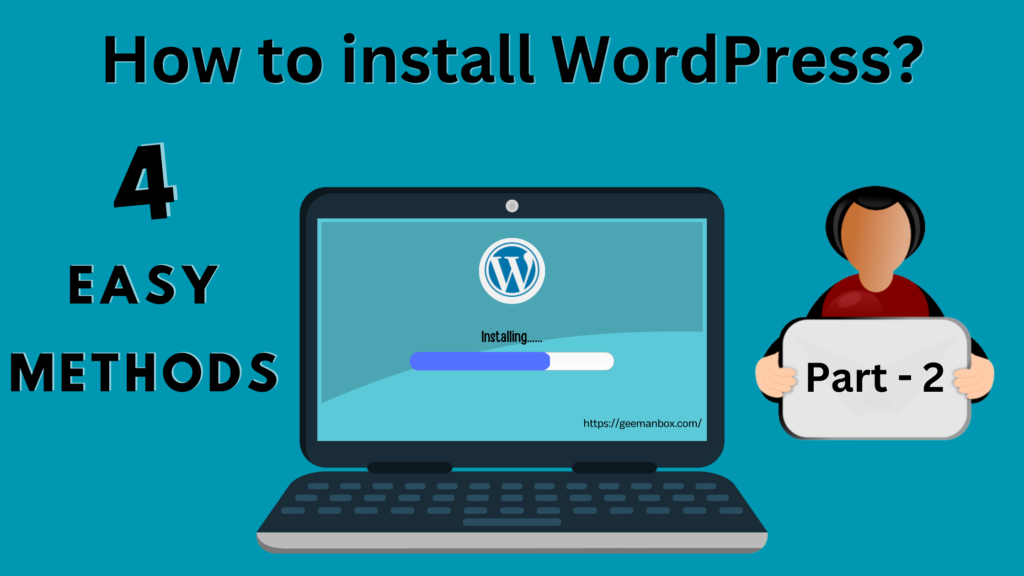WordPress installation is increasing with demand for business websites. In my previous article, I has discussed step by step approach for first 2 methods to install WordPress. In this article, I will discuss step-by step approach for final 2 methods of installing WordPress CMS. Here are the detailed approach of these 2 methods:
Method 3: using Softaculous Apps Installer
Softaculous is an auto-installer that makes installation of web apps simpler. Softaculous gives variety of scripts to install hosting software on your cPanel server. Some of these software may be among the most popular ones.
Here is a step-by-step guide for installing of WordPress using this method:
Step 1: Log in to your cPanel account.

Step 2: Next, navigate to the “Software” or “Services” section and look for the “Softaculous Apps Installer” icon and click on it. This will take you to a page with a list of available applications.

Step 3: On the WordPress installation page, find and click on the “WordPress” icon. Click the “Install” button to start the installation process.

Step 4: Fill out the details, including the domain name, installation directory, site name, and administrative username and password.

Step 5: Click the “Install” button to complete the installation process.

Step 6: Once the installation is complete, you can log in to your WordPress site and start customizing it with themes, plugins, and content.

Using cPanel to install WordPress is a convenient option for users who have access to a web hosting service that includes cPanel. It requires minimal technical knowledge and can be completed quickly and easily.
Method 4: Command Line Installation
Command Line Installation:
This method involves using the command line interface (CLI) to download and install WordPress on your web server. This method requires more technical knowledge and is typically used by experienced users who are comfortable using the command line. This method is useful for users who have SSH (Secure Shell) access to their web server and want to quickly and efficiently install WordPress.
Here is the step-by-step guide to install WordPress using the command line interface (CLI):
Step 1: Log in to your web server using SSH (Secure Shell) access. You can use a command line interface, such as Terminal (Mac) or PuTTY (Windows), to connect to your web server.
Step 2: Navigate to the directory where you want to install WordPress. For example, if you want to install WordPress in the root directory of your web server, navigate to the root directory.
Step 3: Download the latest version of WordPress using the command line interface. You can use the following command to download the latest version of WordPress:

Step 4: Extract the downloaded WordPress file using the following command:

Step 5: Create a new database for your WordPress site using the command line interface. For example, if you’re using MySQL, you can use the following commands:

Step 6: Rename the “wp-config-sample.php” file to “wp-config.php” and edit the file to add the necessary database information. You can use the following command to rename the file:

Step 7: Use the following command to open the wp-config.php file in a text editor:

Step 8: Add your database information to the wp-config.php file. You will need to add the database name, database username, database password, and database host information.
Step 9: Save and exit the wp-config.php file.
Step 10: Copy the contents of the extracted WordPress directory to your web server using the following command:

.Step 11: Set the correct file permissions using the following commands:

Step 12: Open your web browser and navigate to your WordPress site to complete the installation process.
Using the command line interface to install WordPress requires more technical knowledge than other installation methods, but it can be a faster and more efficient option for experienced users.
Final thoughts:
These 4 methods are the easy methods to install WordPress CMS for your website. In next article I will discuss step- by step approach for making a website.
I truly hope that you would like this article. I would keenly wait for your views. Please feel free to share your inputs / feedback / queries, if any. Also I am full time and passionate CMS developer. Do contact me on info@geemanbox.com to discuss, consult or hire my services.
If you want me to discuss details on particular topic(s), please share topic name(s) of your choice. I shall be happy to help you.